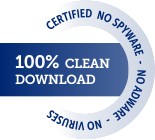Storecalc Help
Program operations manual
Storecalc 1.43
The help page is opened from the «Help – Help» program menu.
Basic actions
Adding a new product to a warehouse is realized by pressing Insert key. Product code (digits only), name, price, product quantity, product packs quantity and notes can be entered. After filling the fields, press Enter to execute adding (then new product will appear in the product list and it’s arrival will be seen in movements list), or press Escape to cancel adding.
Adding an existing product to a warehouse is realized by pressing F12 key (or “+” key). Added product quantity, it’s packs quantity and notes can be entered. Press Enter to execute product adding (then it will appear in the movement list), or press Escape to cancel the action.
Subtracting product from a warehouse is realized by pressing F11 key (or “–” key). Subtracting product quantity, it’s packs quantity and notes can be entered. Press Enter to subtract product from a warehouse or press Escape to cancel the action. If subtracting product quantity is higher than the rest of the product, then the program shows a warning message.
Editing product and price is realized by pressing F2 key. Code, name and price of the product can be changed. Changing the product price will effect all movements of the product and it’s price. Press Enter to save changes or Escape to cancel the action.
Editing note of movement, like editing an product, is performed using the F2 key. But the program cursor must be in the list of movements, on the movement of which the note changes.
Product search can be executed by Code or Name. To execute search, choose code or name column in the product list and start typing desired value with keyboard. At the same time the product list will be sorting and the closest value to the desired one will be highlighted with a pointer. To stop a search press Escape.
Sorting product list is executed by any of the columns. To execute sorting, choose a necessary column and press F9 or click the column’s title with mouse button. A sorted column title is marked with a check mark (^). Pressing F9 again cancels sorting (products are shown in the order in which they were entered).
Removing product from a warehouse is realised by pressing Delete key. Choose a product you want to remove, press Delete and after the confirmation the product and all it’s movements will be removed.
Removing the movement allows you to get rid of the erroneously entered product movements. It is realised by pressing Delete key – the same as deleting an product. But the program cursor must be in the list of movements on the movement that is being deleted. The program will not allow you to delete a movement if there are not enough leftovers in the warehouse; and at least one movement must remain.
Total warehouse sum calculating can be executed choosing Reports – Total in the menu. A window which shows names number, total warehouse products value and also total summed product and packs quantity in a warehouse will appear.
Printing product rests list is executed choosing Reports – Rest List in the menu. A printer installed on the system (which can be set in File – Printer menu) will print the same list as seen in the main window of the program.
Additional actions
Data export to operate with it in other programs (Excel) is executed from menu File – Export. In an appearing file save window export file name has to be entered. If Excel is installed to the system it opens immidiately after the export.
Data import allows to recieve new products to a warehouse from external files. Choose menu File – Import and in a window that appears enter import file (the file should have the same structure as the export file). As a result, new products from the entered file will be added to the warehouse.
Warehouse data backup is executed in case of HDD, where warehouse data is held, is disabled. Choose File – Save and choose a folder (for example, on a flash card), where files with current warehouse data should be copied.
Warehouse data restoration is executed if for some reason warehouse data has been lost. In this case choose File – Restore and choose a folder (for example, on a flash card), where the information was copied.
Automatical NumLock switch is executed when moving between entry fields and products list columns. For fields containing digits NumLock turns on and it turns off for fields containing strings. It is made for comfort while working with a short laptop keyboard and works when Laptop Mode is switched on.
Software information review is executed from menu Help – About. The appearing window shows license status for using the software and informs about new versions in case of their releases. A message to software support service can also be sent from the window.
Software using license registration is executed from Help – Registration menu. Registration window allows to visit the order form page (Order button) and register a license key (Registration button). Registration is described in details in How To Buy section.
Software settings
Setting/changing password to enter the system is executed from menu File – Change Password. In the appearing window an active password (if it is set) should be set and a new one should be set and confirmed. In case of setting a password it should be entered at the beginning of working with a warehouse. The main program window opens only when the correct password is entered.
Change the date of the movements is performed using the F4 key. In the window that opens, you can enter a date other than the current one, according to which the movements in the warehouse will be performed. Sometimes this is necessary, for example, to accept product “retrospectively”. The changed date is displayed with a blink, and after adding/subtracting products the program cursor is set in the list of movements. To return the current date, press F4 again and simply close the date window.
Laptop Mode can be set in the menu File – Laptop Mode. If this mode is turned on, automatical NumLock switch is executed. If Laptop Mode is turned off, NumLock does not switches automatically and adding or subtraction can be executed by pressing “+” or “–” keys.
Product code autogeneration can be set in the menu File – Code Autogeneration. With autogeneration turned on, when a new product is added to a warehouse, it’s code is set automatically. Still you can change the code if you like.